Getting Started With MetaMask on Polygon
Whether you have MetaMask, or if you're downloading it for the first time, this is for you
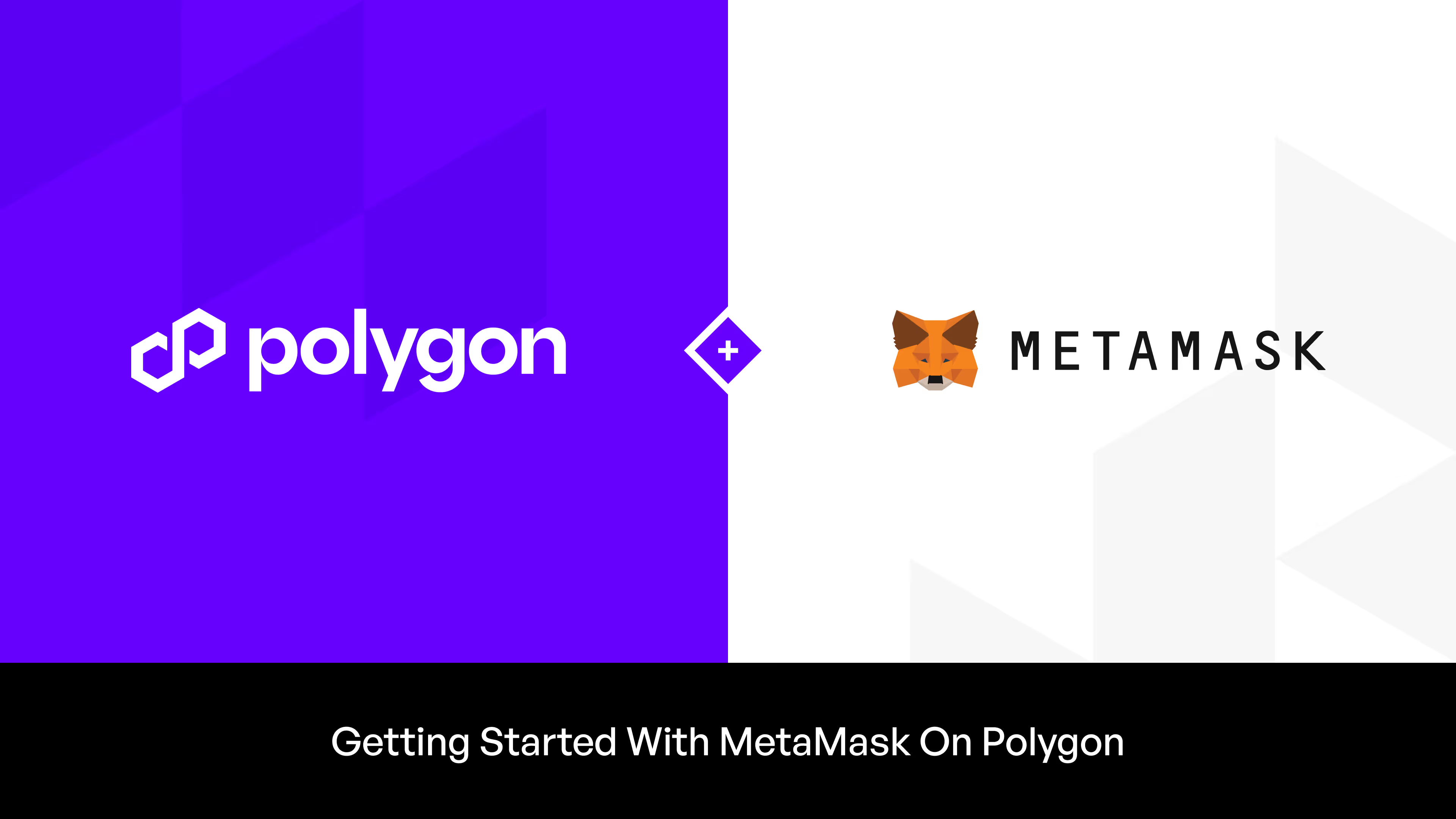
Updated 09/18/2024 with information about the MATIC to POL technical upgrade. NOTE: If you are already a MetaMask user, please follow along in the docs to learn how to update the native token symbol in your wallet to POL.
MetaMask is a widely used crypto wallet app and browser extension that enables users to interact with Web3 projects. In just a few simple steps, anyone can set up a MetaMask wallet and begin exploring the Polygon ecosystem.
There are tens of thousands of dApps (decentralized applications) running across the Polygon Proof-of-Stake (PoS) network. With the ecosystem explorer, you can browse projects across all Polygon protocols (including Polygon zkEVM) and select what's right for you. There's a lot to see, so let’s get you started!
Setting Up
If you don't already have MetaMask, setting one up is a breeze:
- MetaMask is available to download and install on a variety of platforms, with two main flavors: desktop browser extension (Chrome, Firefox, Brave, and Microsoft Edge) and mobile (iOS and Android). Select the one that’s right for you from the official website.
- After you've downloaded and installed the extension or app, launch and click 'Get Started.'
- If this is your first time creating a MetaMask wallet, click the 'Create a Wallet' button. You can also use a Secret Recovery Phrase to import your existing MetaMask wallet.
- In order to improve MetaMask, you have the option of sharing anonymous usage data with MetaMask. This can be turned off at any time by going to Settings and unchecking the box.
- Create a password. MetaMask will then share with you your Secret Recovery Phrase, which serves as the master key to your wallet and will let you regain access to your account if you lose the password.
- Click 'Next' to see your 12-word seed phrase. Verify it by selecting each word in the correct sequence. Click "Confirm."
- Users should keep their seed phrase offline and in a secure location. Sharing it with someone is the same as handing over your wallet.
- You've now completed the setup process for your MetaMask wallet. Click 'All Done.'
Connecting to Polygon
MetaMask is set up for use on Ethereum by default. You will need to connect the Polygon Proof-of-Stake Mainnet.
Connect Automatically
- On polygonscan, scroll to the bottom of the page, and click "Add Polygon Network."
- A MetaMask notification will appear. Click “Approve” to proceed.
- In the network dropdown list, you'll go straight to Polygon PoS Mainnet.
- Done!
Connect Manually
On mobile
- Click the network icon on the top middle. Select "Add Network." Choose "Polygon Mainnet" from popular chains, and confirm.
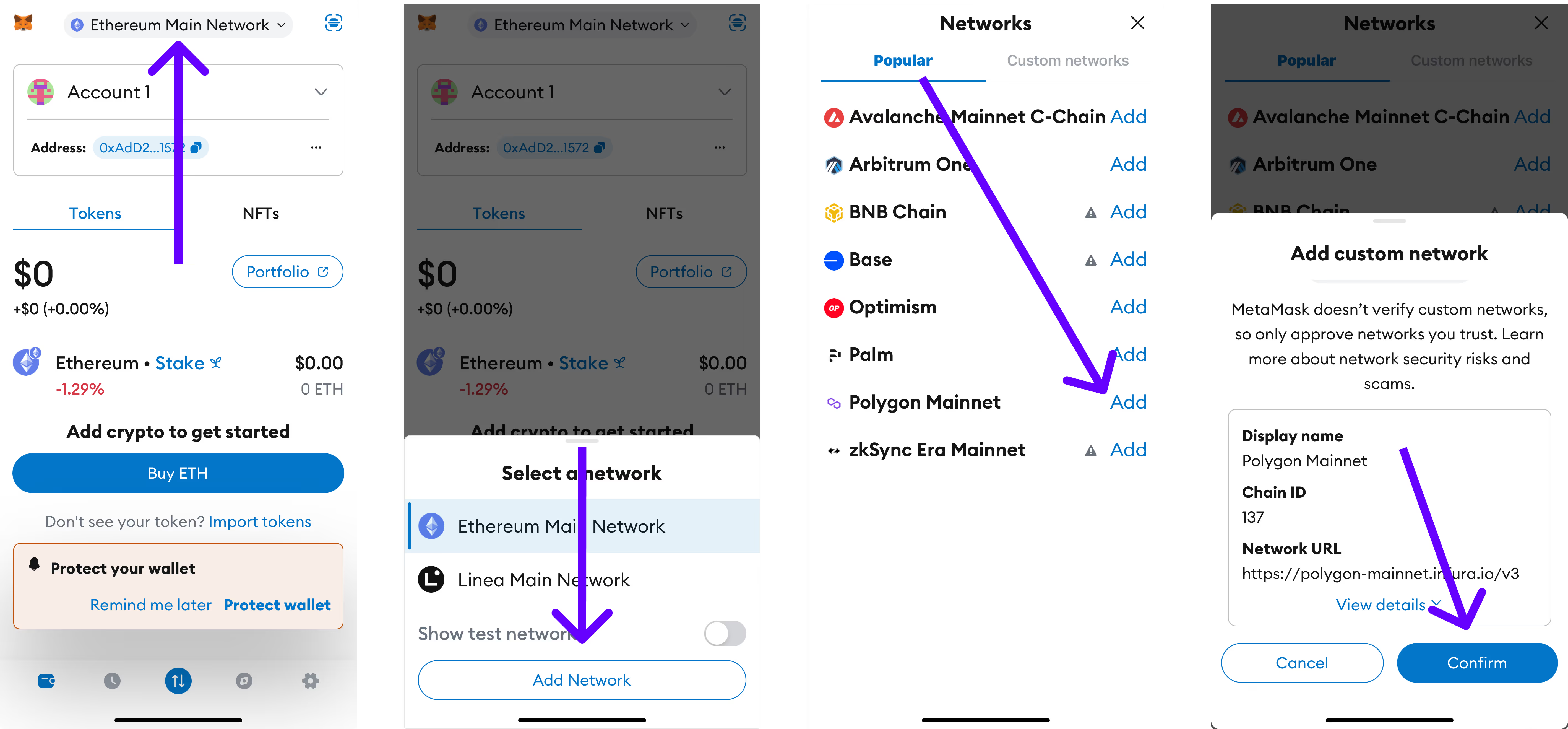
- You can switch to Polygon Mainnet, after which you'll get a notification that the network token is POL. You're good to go!
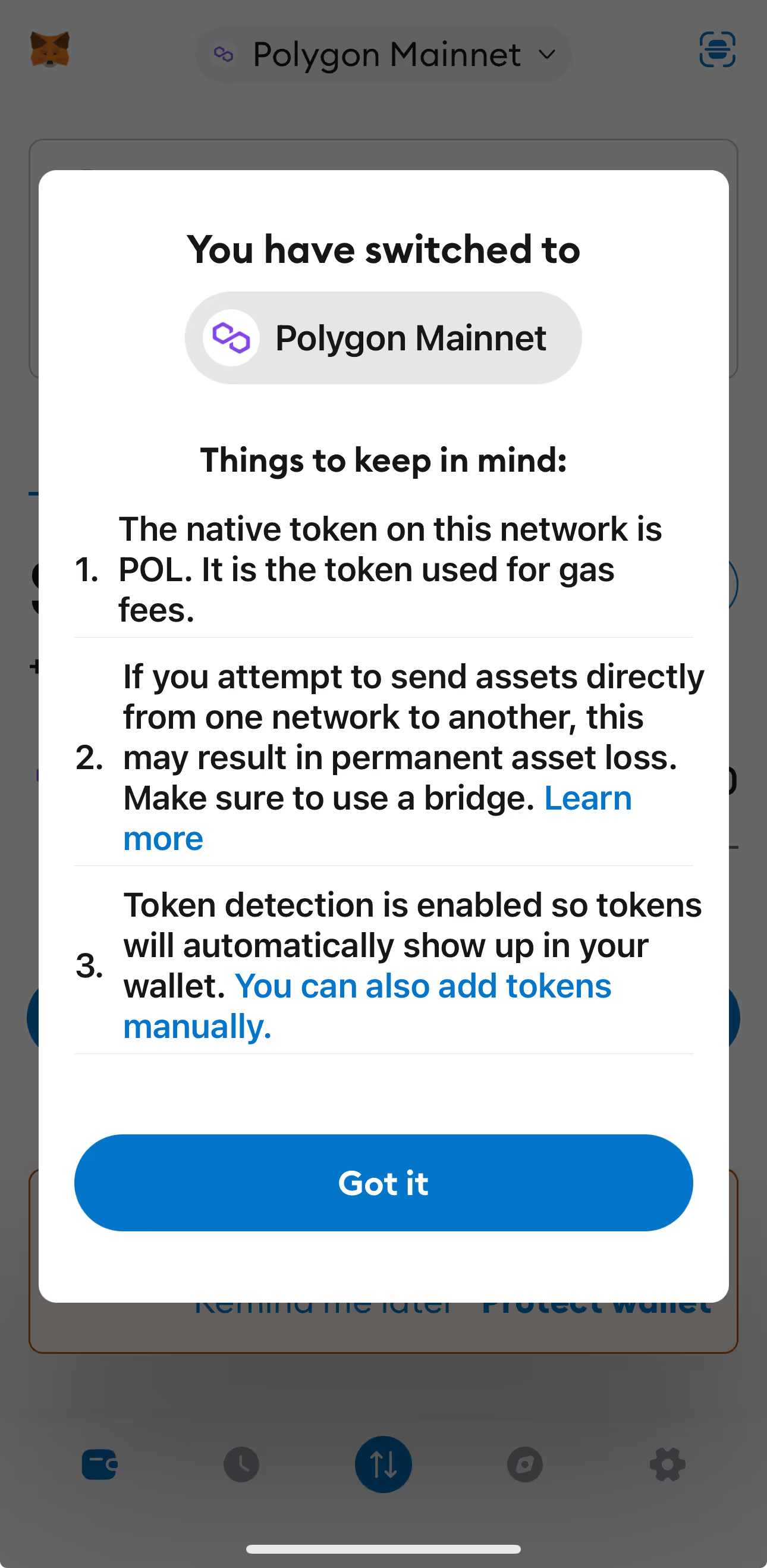
On desktop, as a browser extension
- Like above, click the dropdown of the current network (in the top left corner) and click 'Add Network' button.
- Click "Add Network" and select Polygon Mainnet. The following information should populate:
- Network Name: Polygon Mainnet
- New RPC URL: https://polygon-mainnet.infura.io
- Chain ID: 137
- Currency Symbol: POL
- Block Explorer URL: https://polygonscan.com
- Click “Save.”
- You are now connected to Polygon PoS!
Remember: Never share your seed phrase and be aware of scammers. You are solely responsible for your wallet and no third-party can help you recover it.
Tune into the blog and our social channels to keep up with updates about Polygon.
The future of Web3 is aggregated.
Website | Farcaster | X (Twitter) | Forum | Telegram | Discord | Instagram | LinkedIn | Polygon Knowledge Layer



.png)
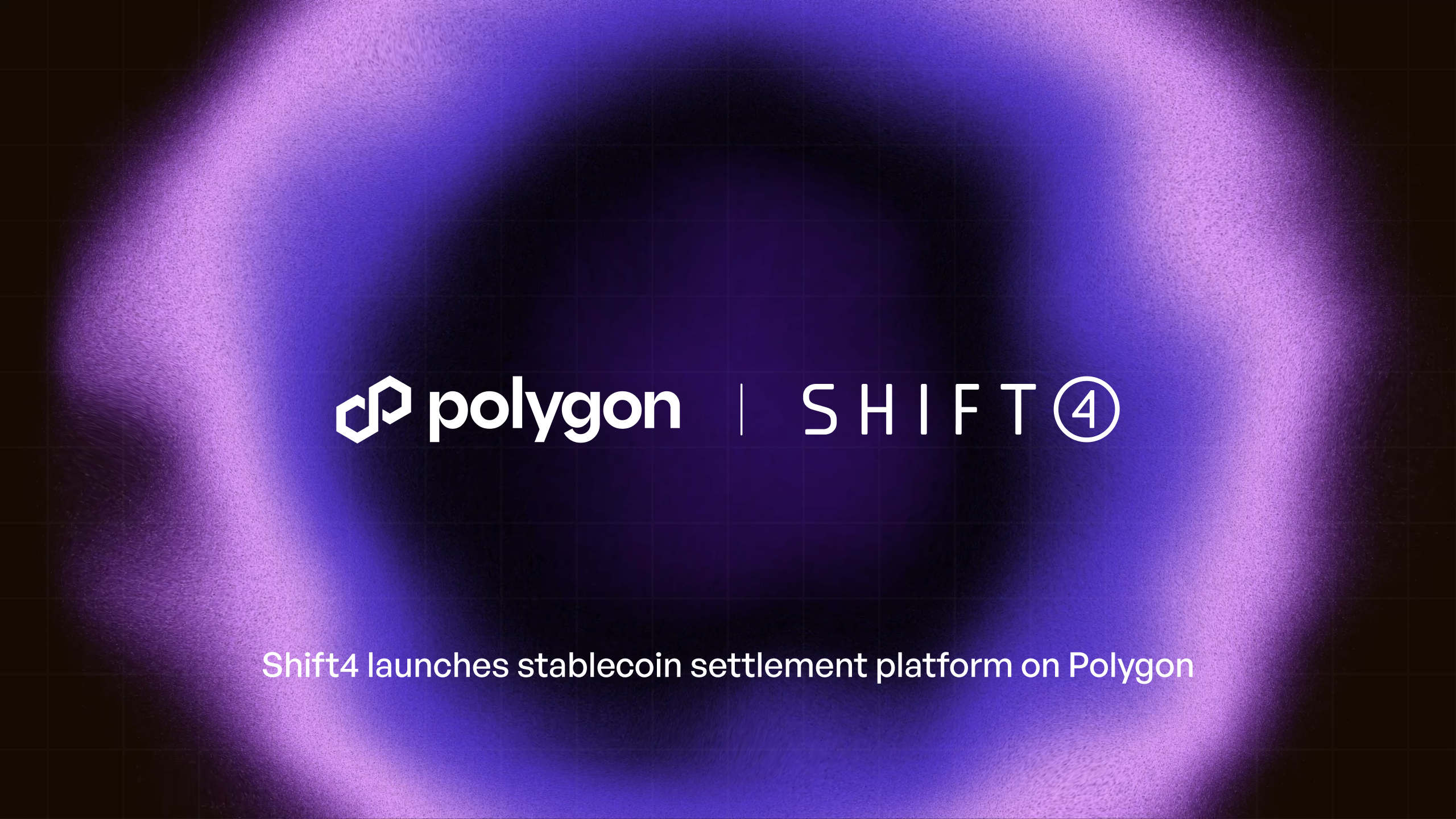
.png)
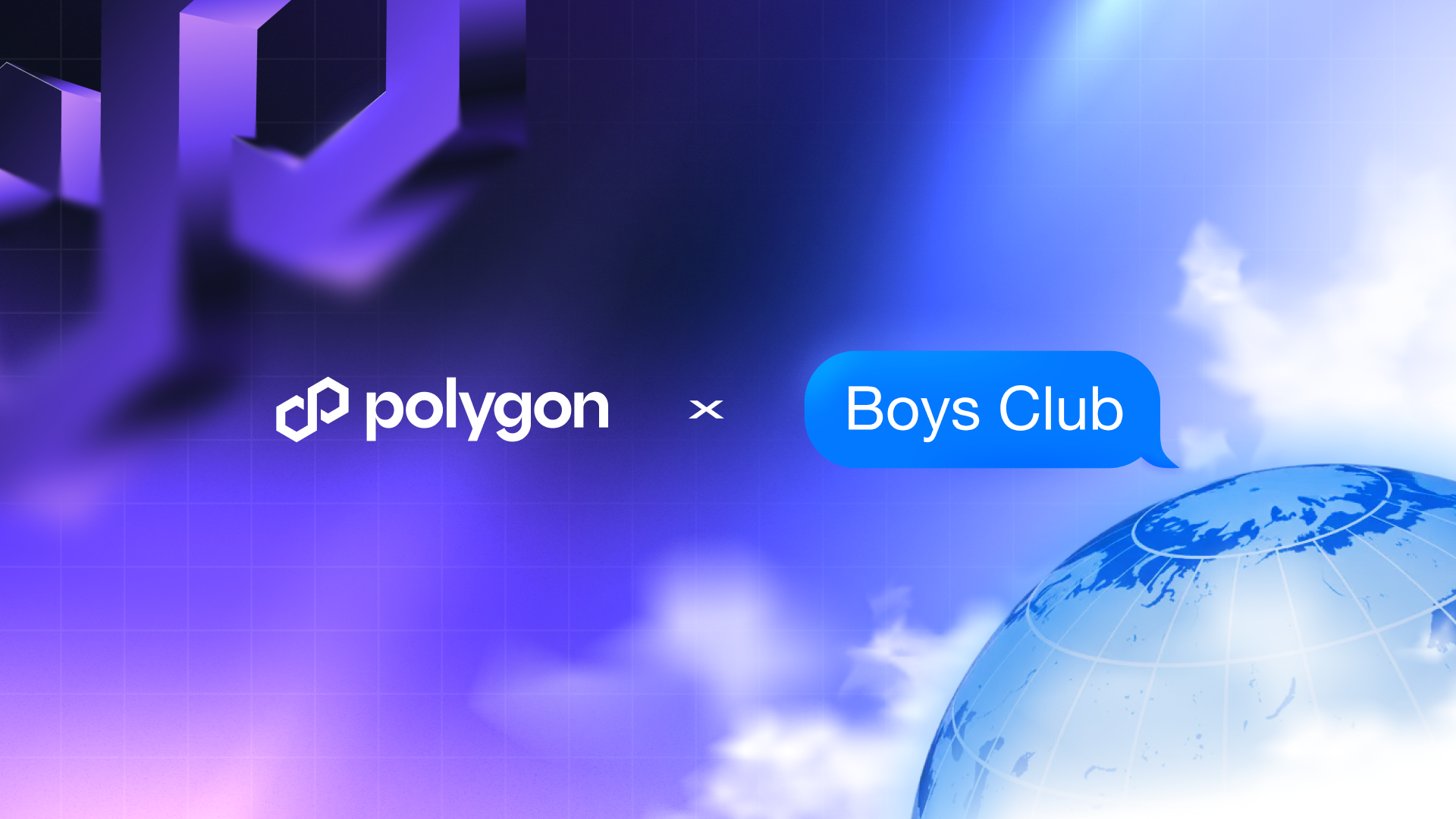
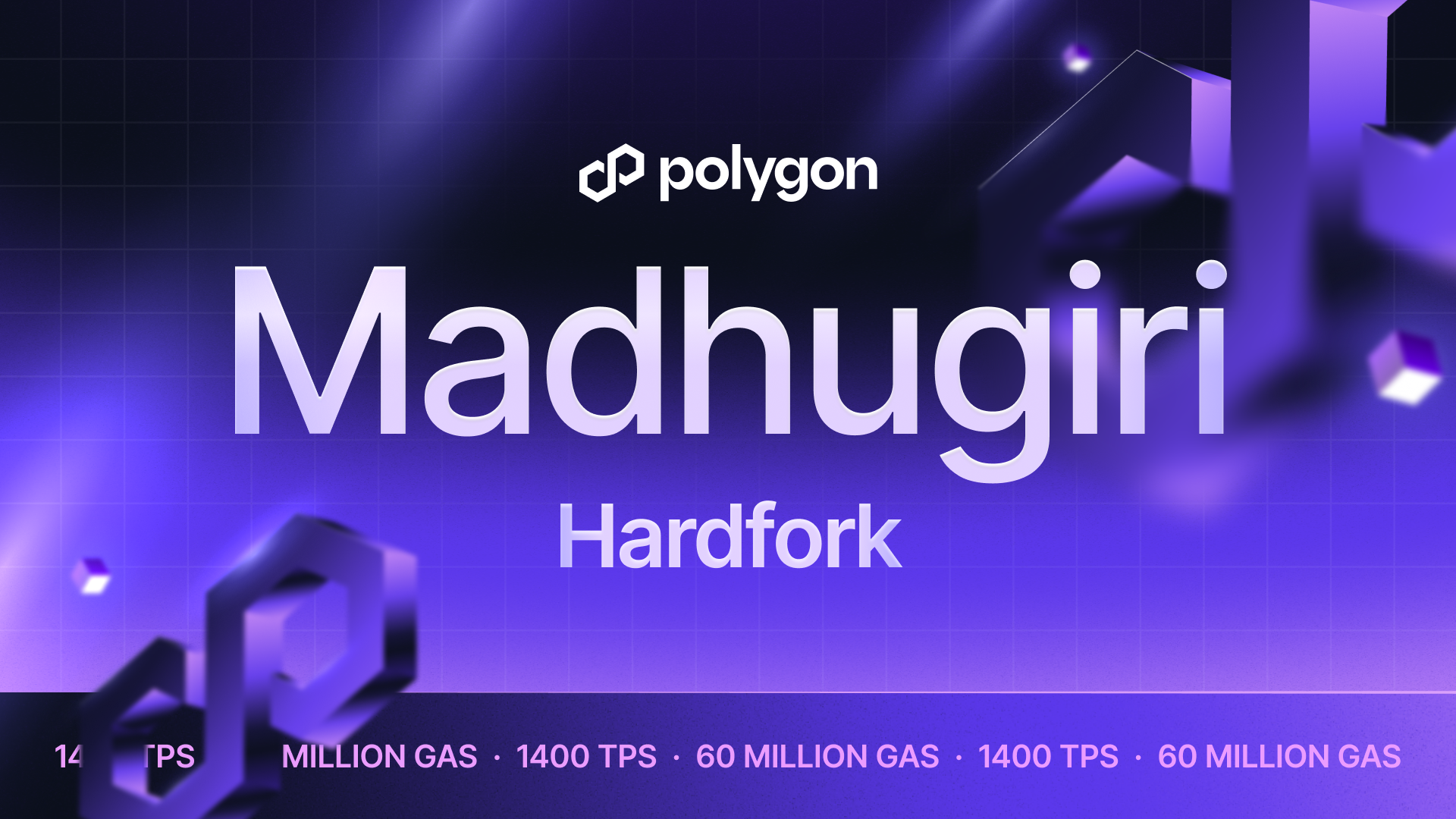
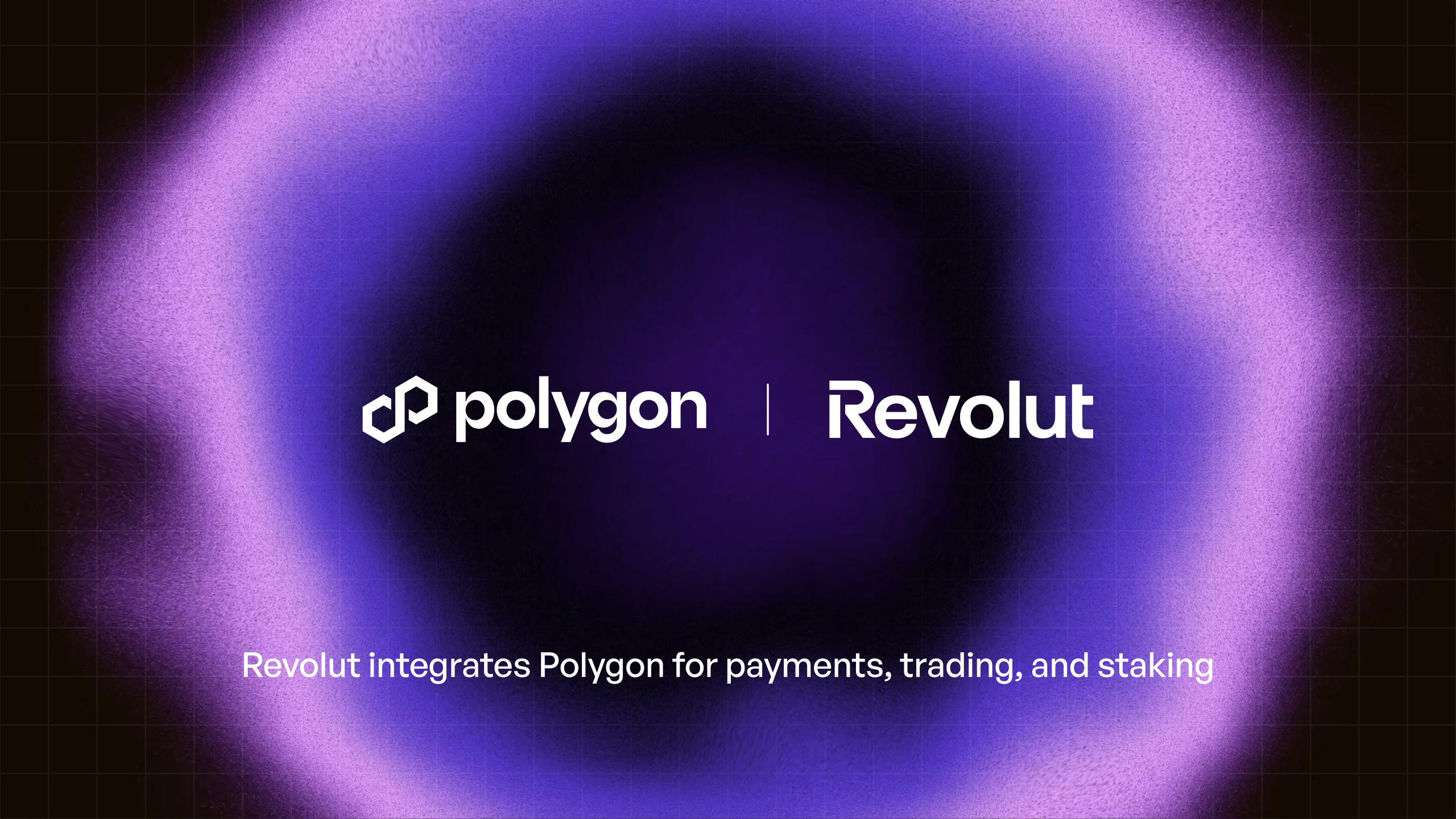
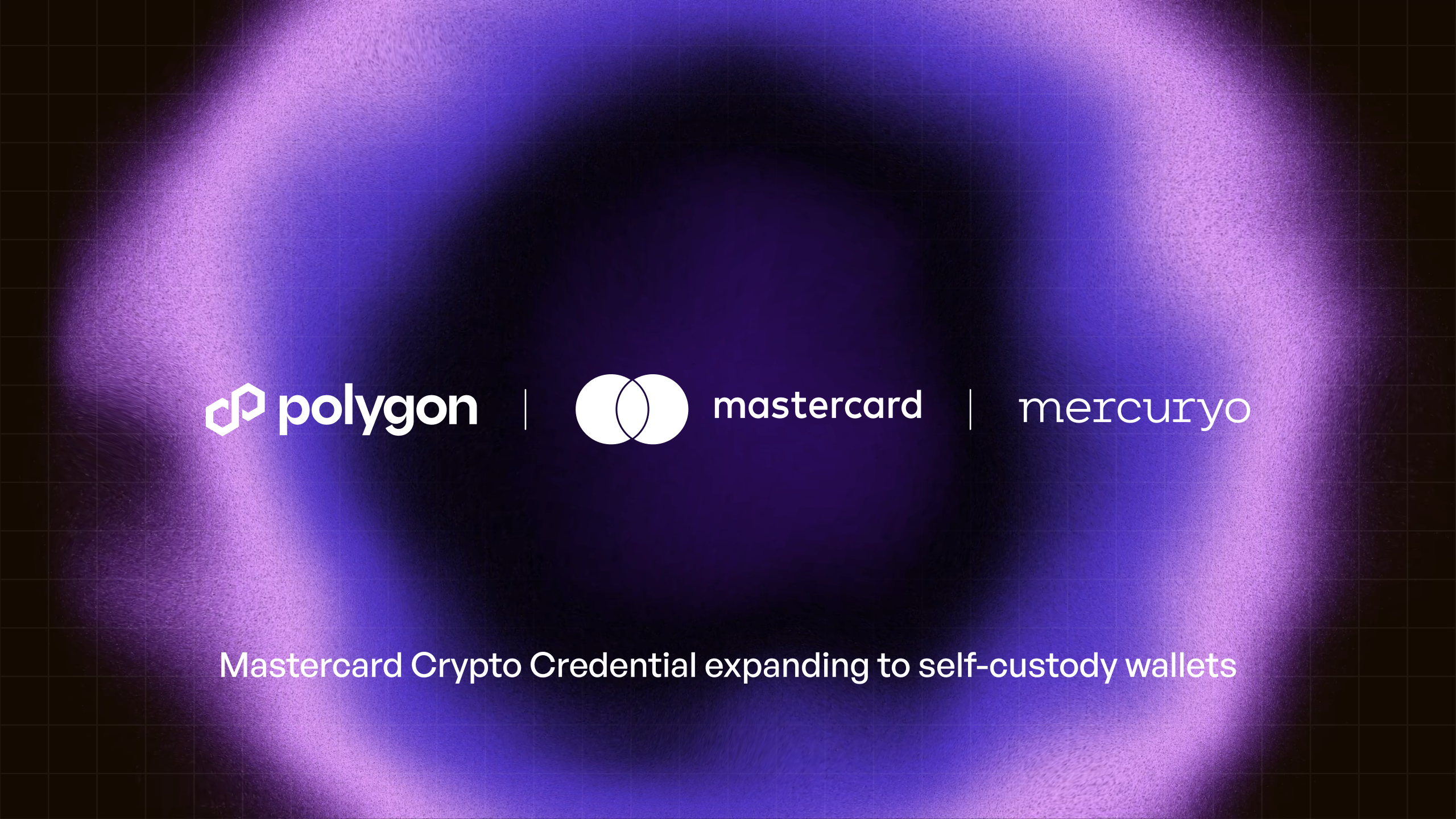
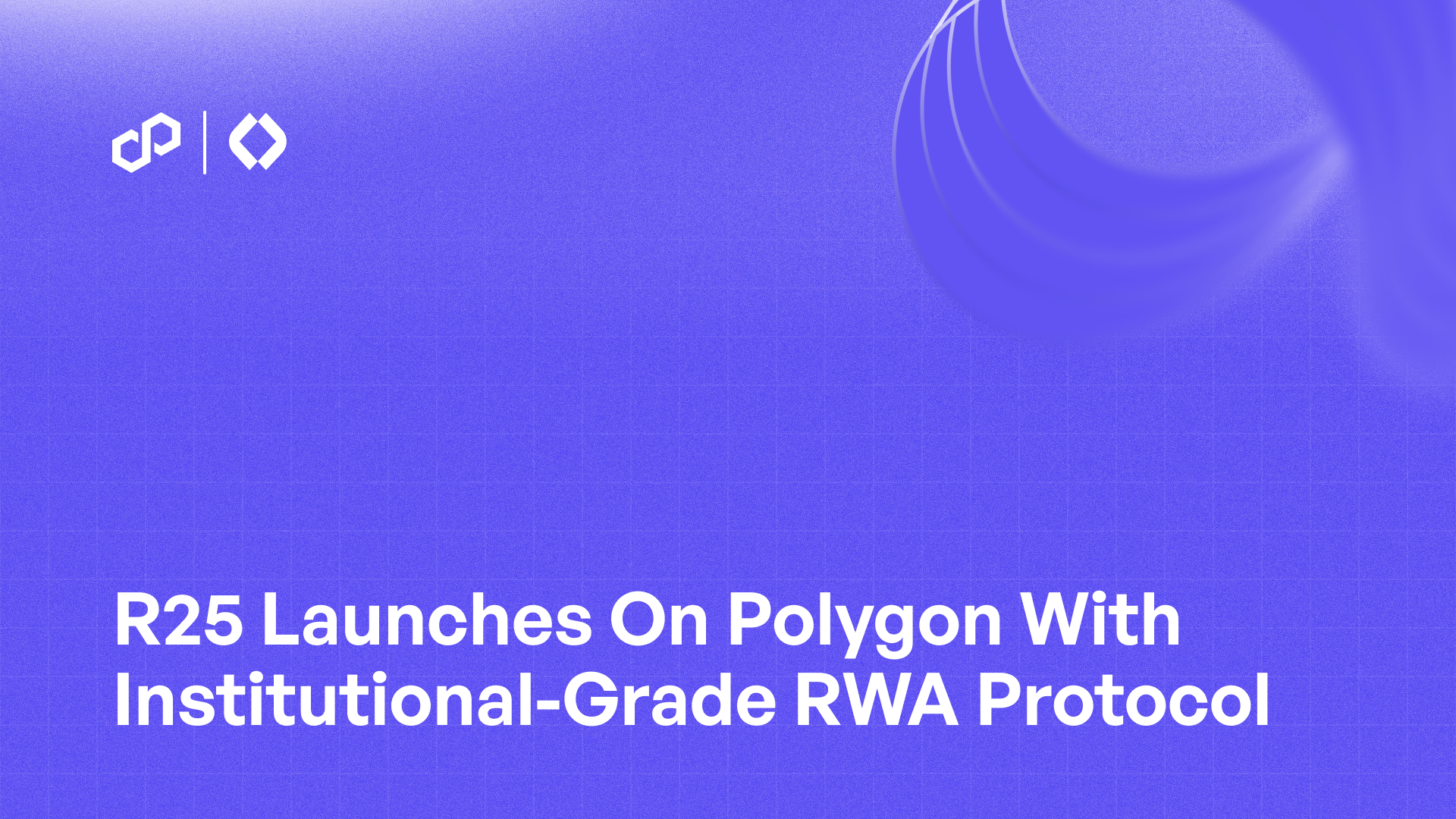
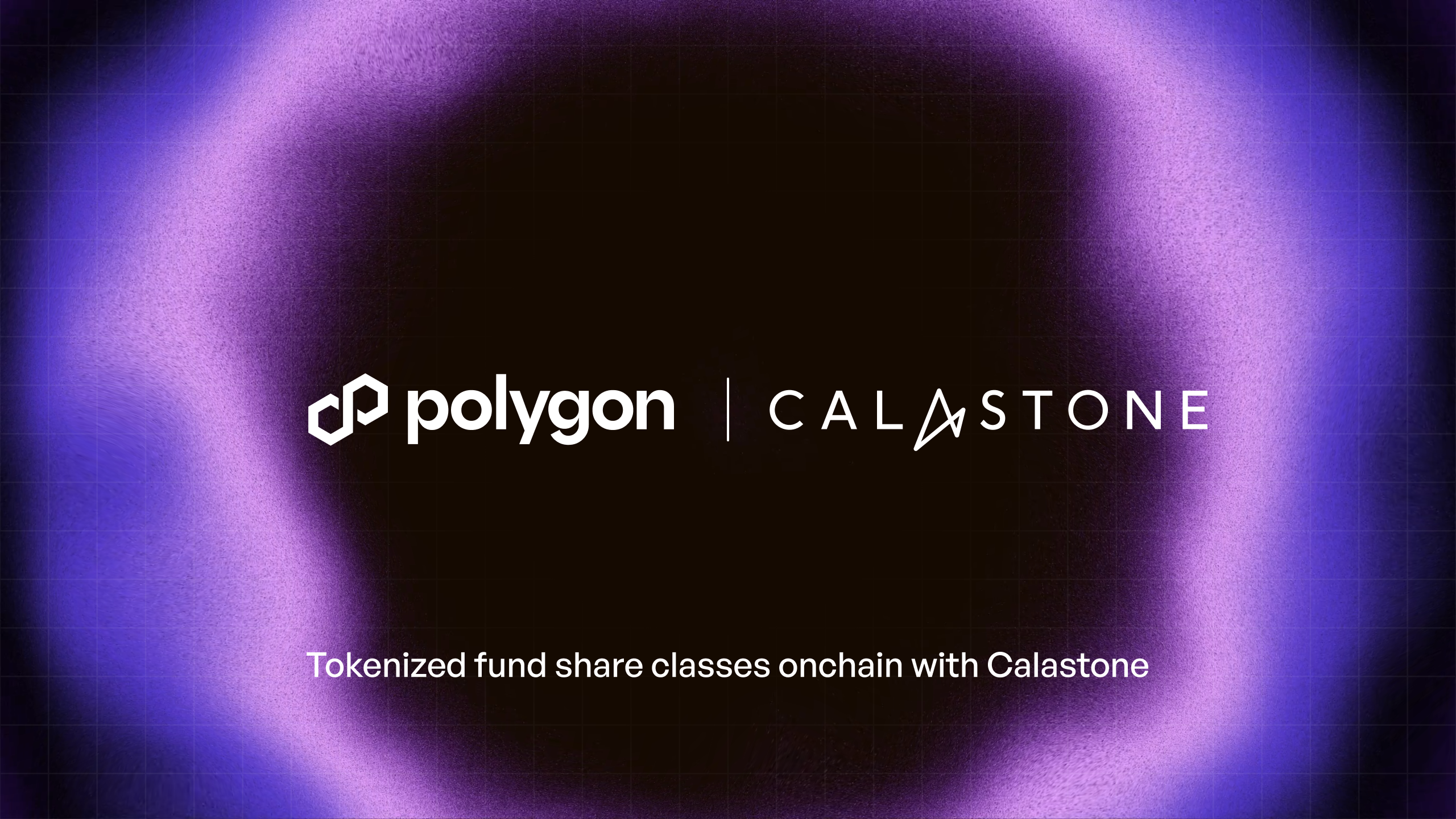
%20(1).png)

.png)
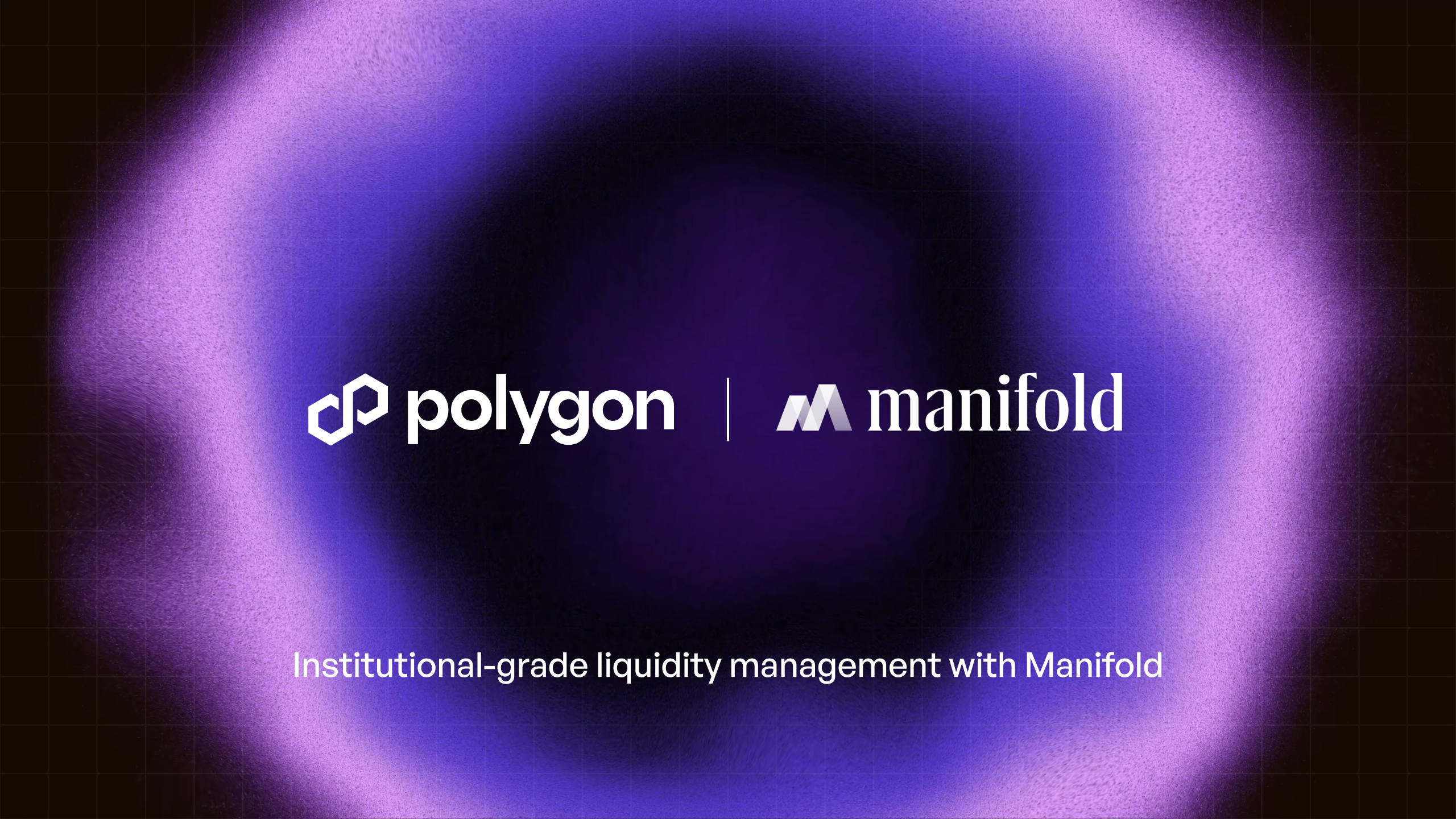

.png)